Swapcard Go Setup Instructions
Check-in and Badge Printing Instructions using SwapAccess
This document provides information, including documentation and videos, for self service setup of the Swapcard GO onsite hardware and software for check-in and badge printing.
Please note a wired Internet connection and power are required for Swapcard GO unless a cellular router upgrade is requested.

Receiving Equipment
Prior to the onsite, you will agree on an equipment list based on your requirements for your event. A shipping address will be provided, along with a shipping schedule.
Once you receive your equipment, make sure you inventory the equipment and confirm that you have received what you have ordered.
Inside the shipment will be a red folder that includes an inventory list. You can use this inventory list to help with the initial inventory.
Please contact your support person immediately if there are any discrepancies with the equipment received.
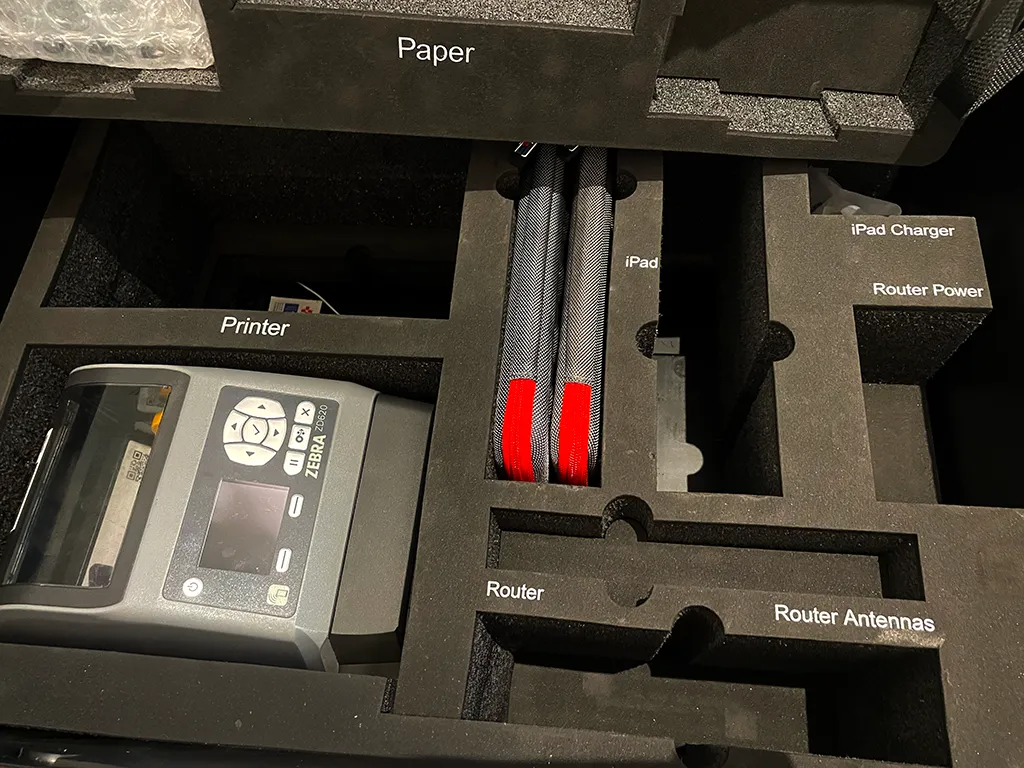
Tip: Take a picture of the cases when you first open them to help with the packing after the event. You can use those pictures as a guide for repacking the cases.
Setting Up the Network
As part of your equipment, a wireless router will be provided. You will need a wired Internet connection at the registration area. Network switches and Ethernet cables may also be provided depending on the amount of equipment in your order.
Onsite Registration Network
.webp)
You will need a wired Internet drop from the venue. Plug that Internet connection into the WAN port on the router to provide Internet service to the router.
Zebra printers will need to be connected to the router via a wired Ethernet cable connected to the LAN port on the router. You can plug each printer directly into the router or you can use a network switch if more ports are needed than provided on the router.
iPad Setup: Install iPads into desk or floor stands as ordered. Once setup, connect the iPads to the wireless network provided by the router. The wireless network name and password will be included in the shipment or on the router itself. This will provide Internet service to the iPads and also allow them to talk directly to the Zebra printers.
Onsite Network Wiring Video
Desk Stand Assembly [Video↗]
Floor Stand Assembly [Video↗]
Configure the Printer and Load the Badge Stock
Connect Cables: Connect the power and Ethernet cables to each printer.
Power On and Load Stock: Turn on the printer and load the badge stock. Watch the Badge Stock Loading Video below for detailed instructions.
Zebra Printer Load Badge Stock
Note: If the printer cuts the badge stock incorrectly, or ejects a blank badge after printing, you may need to recalibrate the printer. In that case, watch the Printer Calibration Video below for instructions.
Printer Calibration
Note: If the printer still cuts the badge stock incorrectly, follow the directions in the Adjusting the Printer Cutter Video below.
Adjusting the Printer Cutter [Video]
If the cutter is slightly off, then watch this video that shows how to adjust the tear off setting to make a minor correction in the cutter placement.
Printer Cleaning [Video]
If the badge print is streaky, faded or missing in some areas, or does not look crisp and dark, you may need to clean the printer. Here is a video on how to clean the printer.
SwapAccess Setup
SwapAccess is the mobile app for check-in and badge printing on Apple iPads and iPhones. You can download it from the Apple App Store. Watch the video below to configure SwapAccess on a self check-in iPad device.
SwapAccess Overview and Configuration
Learn how to generate a configuration QR code for SwapAccess for your event by watching the video below.
Create SwapAccess QR Code
Admin Printing from Swapcard Studio
One or more iPhones will be included with your order for admin badge printing. Here is a link to a video showing how to use SwapAccess on an iPhone to print badges from Swapcard studio.
You may also follow the instructions to use SwapAccess on any additional iPhones you may own.
Reminder: The system won't print a badge for someone already checked in. To reprint, uncheck them in Studio and scan their QR code to check them in again.
Alternatively, connect a printer to your computer via USB or network, generate a PDF in Swapcard Studio, and print the badge.
Packing Out
After the event, pack all equipment into the provided cases. Use the FedEx return labels found in the folder from the shipment. Drop off the cases at the nearest FedEx location the day after the event ends.


.svg)


.svg)
.svg)
.svg)





